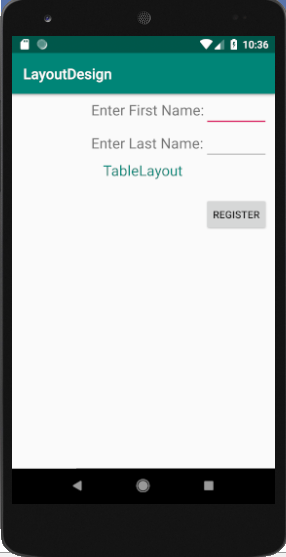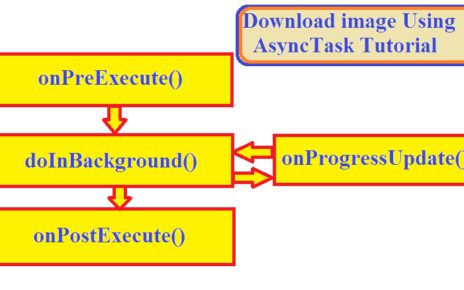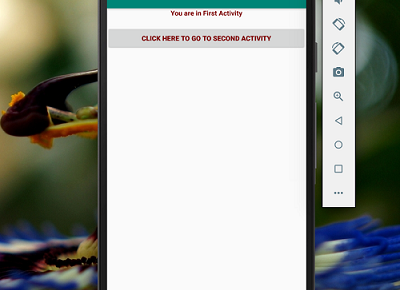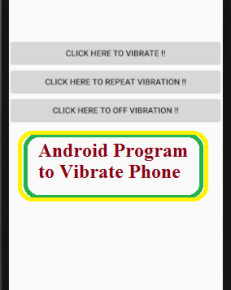Android TableLayout is used to arrange groups of views into rows and columns which is same as Table tag in HTML. In otherwords we can say that TableLayout is a ViewGroup that displays child View elements in rows and columns.
TableLayout structure is as shown below.
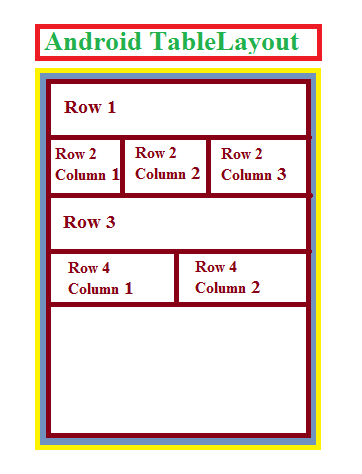 Android TableLayout
Android TableLayout
A layout that arranges its children into rows and columns called table layout. A TableLayout consists of TableRow objects, each defining a row.
TableLayout will not display border lines for their rows, columns, or cells. Each row has zero or more columns called cells; each cell can hold one View object.
A table row can leave cells empty. Cells can also span columns, same as in HTML.
The <TableRow> element is used to build a row in the table.
Android TableLayout Usage
Attribute android:layout_column=”1″ specifies the location of the view or the column name.
Android table layout is declared using <TableLayout> tag.
<TableLayout xmlns:android="http://schemas.android.com/apk/res/android" android:layout_width="fill_parent" android:layout_height="fill_parent" android:id="@+id/tble1"> </TableLayout>
Android TableLayout Example
You can use the below code to modify your XML code for the layout design. Update your activity_main.xml file with the following code.
activity_main.xml
<TableLayout xmlns:android="http://schemas.android.com/apk/res/android" android:layout_width="fill_parent" android:layout_height="fill_parent" android:id="@+id/tble1"> <TableRow> <TextView android:text="Enter First Name:" android:layout_width="wrap_content" android:layout_height="wrap_content" android:layout_column="1" android:textSize="20sp"/> <EditText android:width="200px" android:layout_width="wrap_content" android:layout_height="wrap_content" /> </TableRow> <TableRow> <TextView android:text="Enter Last Name:" android:layout_width="wrap_content" android:layout_height="wrap_content" android:layout_column="1" android:textSize="20sp"/> <EditText android:width="100px" android:layout_width="wrap_content" android:layout_height="wrap_content" /> </TableRow> <TableRow android:layout_width="fill_parent" android:layout_height="fill_parent" android:gravity="center"> <TextView android:layout_width="match_parent" android:layout_height="50dp" android:text="TableLayout" android:textColor="@color/colorPrimary" android:textSize="20sp"/> </TableRow> <TableRow android:layout_width="fill_parent" android:layout_height="fill_parent"> <Button android:layout_width="wrap_content" android:layout_height="wrap_content" android:text="Register" android:id="@+id/button" android:layout_column="2" /> </TableRow> </TableLayout>
The graphical representation of the above code which looks like :