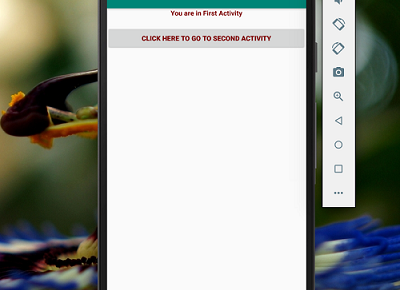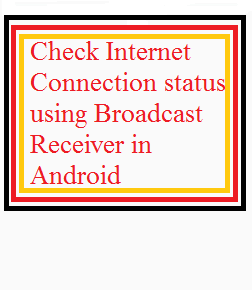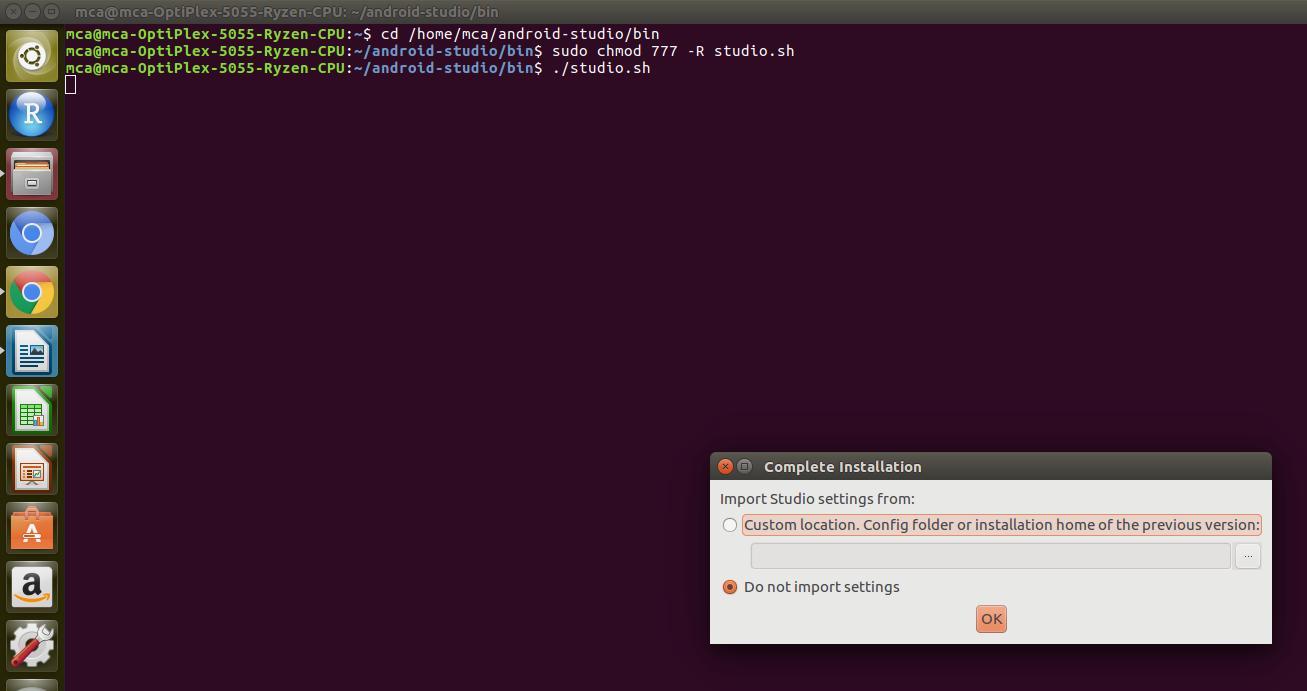Android Text to speech is an integral part of mobile application development. In this tutorial, we will learn how “Text To Speech (TTS)” feature can be implemented in an Android APP.
Android provides TextToSpeech class for convert text into voice. In order to use this class, you need to instantiate an object of this class and also specify the initListener. Its syntax is given below –
TextToSpeech t1;t1=new TextToSpeech(getApplicationContext(), new TextToSpeech.OnInitListener() {
public void onInit(int status) {
if(status != TextToSpeech.ERROR) {
t1.setLanguage(Locale.UK);
}
}
});
Language can be set by calling setLanguage() method. Its syntax is given below –
t1.setLanguage(Locale.UK);
The Locale can be as follows
US CHINA CANADA_FRENCH ITALY GERMANY JAPAN
Once you have set the language, call speak method of the class TextToSpeech to speak the text. Its syntax is given below –
t1.speak(str, TextToSpeech.QUEUE_FLUSH, null);
Text to speech makes an android device read the text from the user and convert it to audio out via the speaker. As we discussed Android text to speech supports multiple languages.
Android Text To Speech App Demo
In order to learn how it works, we are going to build a simple Andriod App with a EditText and a button and so that the user can input text. Up on user click on the button the Android APP will convert the text to speech or audio.
Let’s start by designing the layout of our example Android App.
activity_main.xml
There are two Views created in this Text to Speech tutorial. First is a an EditText which will receive text input from the user. Second one is the button on click of which the app reads the user inputted text in EditText and calls the Android text to speech API to convert the user entered text to speech.
<?xml version="1.0" encoding="utf-8"?> <LinearLayout android:layout_height="match_parent" android:layout_width="match_parent" xmlns:android="http://schemas.android.com/apk/res/android" android:orientation="vertical"> <EditText android:layout_width="match_parent" android:layout_height="100dp" android:hint="Enter Text for Speech Conversion" android:id="@+id/et1"/> <Button android:layout_width="match_parent" android:layout_height="100dp" android:text="Click To Convert Text To Speech" android:onClick="onTextToSpeech" /> <TextView android:layout_width="match_parent" android:layout_height="match_parent" android:text="Android Text To Speech Demo" android:textColor="@color/colorAccent" android:textSize="50dp"/> </LinearLayout>
MainActivity.java
In this implementation of Text to Speech conversion we have to instatntiate object of TextToSpeech class in android and this is the Android class that does the job of converting the text to speech and also provides parameters to set the language, speed and pitch.
package com.example.speechapp;
import android.speech.tts.TextToSpeech;
import android.support.v7.app.AppCompatActivity;
import android.os.Bundle;
import android.view.View;
import android.widget.Button;
import android.widget.EditText;
import java.util.Locale;
public class MainActivity extends AppCompatActivity {
TextToSpeech t1;
EditText ed1;
Button b1;
/** Called when the activity is first created. */
@Override
public void onCreate(Bundle savedInstanceState) {
super.onCreate(savedInstanceState);
setContentView(R.layout.activity_main);
t1=new TextToSpeech(getApplicationContext(), new TextToSpeech.OnInitListener() {
public void onInit(int status) {
if(status != TextToSpeech.ERROR) {
t1.setLanguage(Locale.UK);
}
}
});
}
public void onTextToSpeech(View v)
{
ed1 = (EditText)findViewById(R.id.et1);
String str = ed1.getText().toString();
t1.speak(str, TextToSpeech.QUEUE_FLUSH, null);
}
}
Here is the content of AndroidManifest.xml
<?xml version="1.0" encoding="utf-8"?> <manifest xmlns:android="http://schemas.android.com/apk/res/android" package="com.example.speechapp"> <application android:allowBackup="true" android:icon="@mipmap/ic_launcher" android:label="@string/app_name" android:roundIcon="@mipmap/ic_launcher_round" android:supportsRtl="true" android:theme="@style/AppTheme"> <activity android:name=".MainActivity"> <intent-filter> <action android:name="android.intent.action.MAIN" /> <category android:name="android.intent.category.LAUNCHER" /> </intent-filter> </activity> </application> </manifest>
Output :
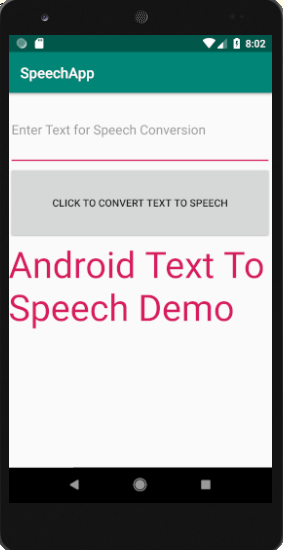
We are done! Now you can run and demo the Android app and convert your text to speech.