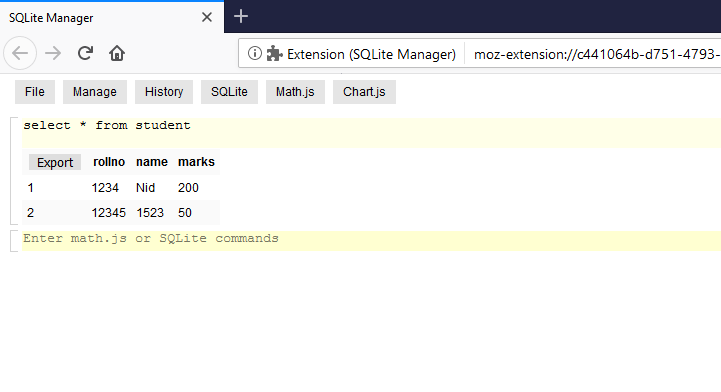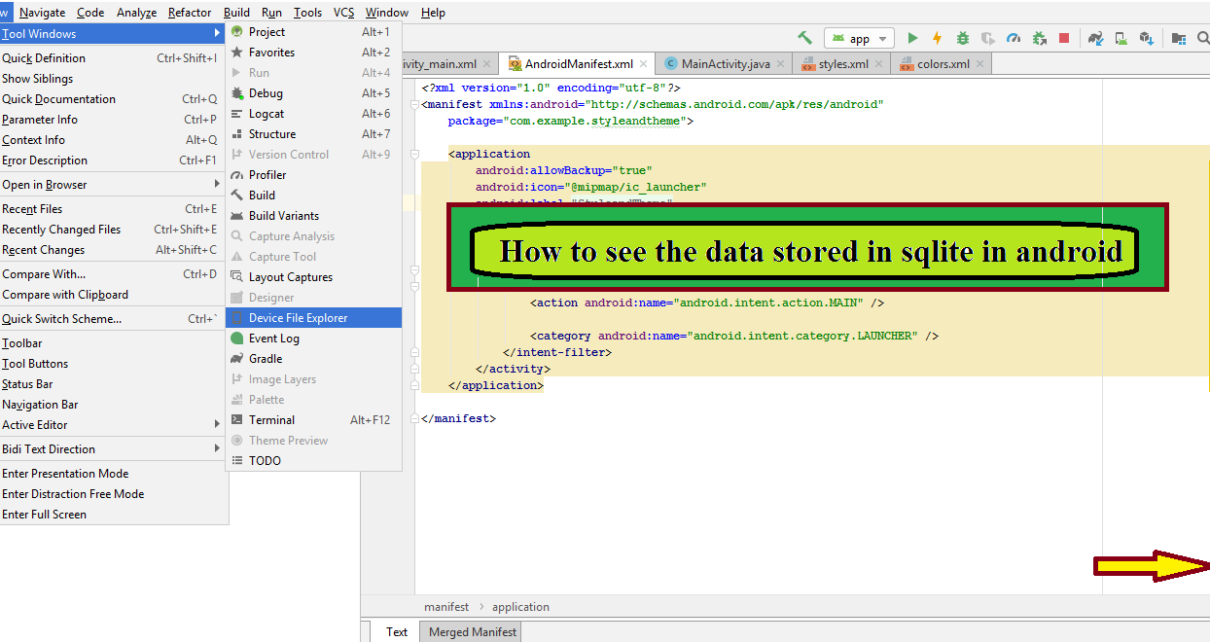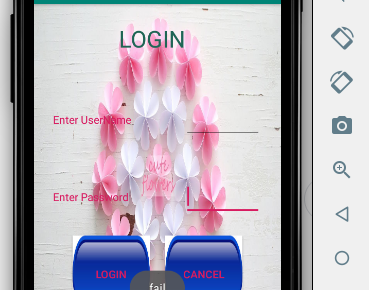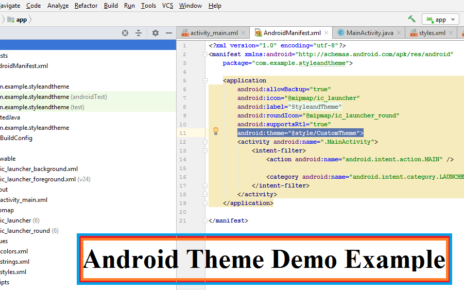Do you know how to create database connection using SQLite in android studio ? Once you create a android app using SQLite database , most of us facing the problem is how to track our data in SQLite database that we have already created.
The tutorial on how to see the data stored in sqlite in android studio is a simple step by step way to access your data in SQLite database.
An easy way to access sqlite database in firefox is by using sqlite manager add-ons.
Install the sqlite manager add-ons in your firefox browser from the site by clicking on the button Add To Firefox. Then you can see a Sqlite manager icon on top of the firefox browser. Click on the sqlite manager icon, you can see the options as below.
How to see the data stored in sqlite databse in android studio
1. Go to View -> Tool Windows->Device File Explorer in the menu bar. Otherwise you can directly access the Device File Explorer on the bottom right side of your android studio.
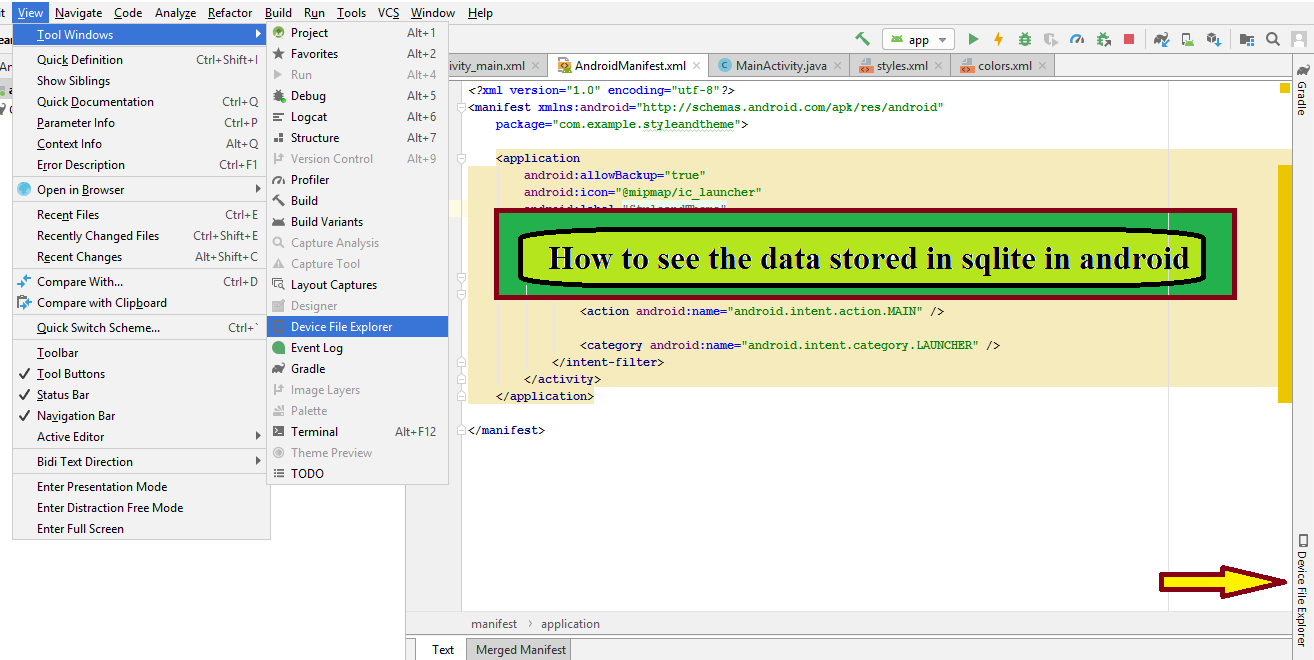
2. Device Monitor window will open. In Device File Explorer tab, goto data -> data -> your project name->databases. Right click on the database you have created and save the file in your system.

3. Open FireFox, go to the SQLiteManager icon which appears on the right tool bar of your firefox browser window.
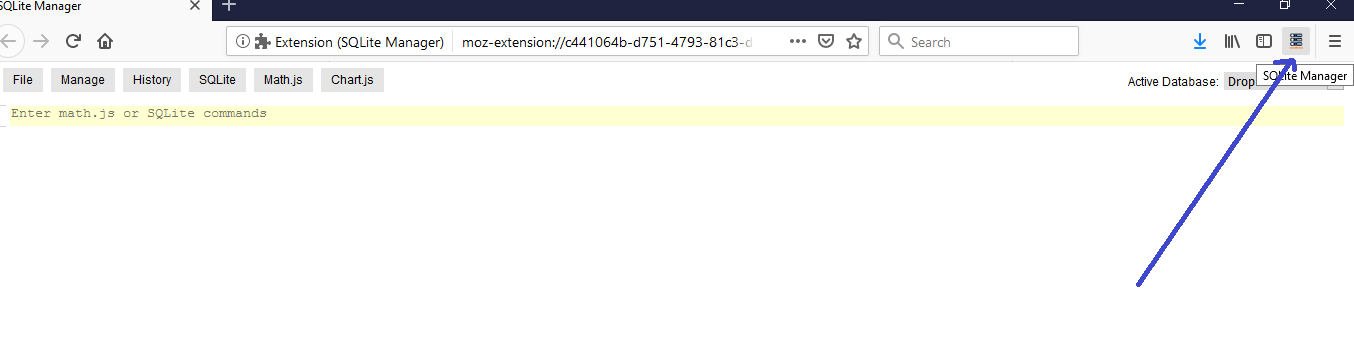
4. Follow File -> Open a Database-> browse your database file from your system which you have saved above and click ok. Your SQLite file will opened now.
5. You can execute query by typing the sql commands as shown below.